Frequently Asked Question
1. Activating Your Tally.ERP 9 License
Last Updated 6 years ago
You need to activate your Tally.ERP 9 license to use all the features of the product. Watch this video to activate your Tally.ERP 9 license.
To activate your Tally.ERP 9 license
1. Start Tally.ERP 9.
2. Click A : Activate Your License in the Startup screen, as shown below:
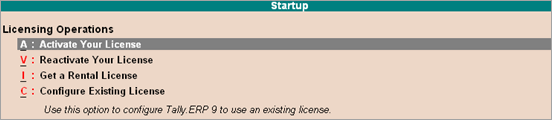
o If you are a Microsoft Windows standard user, and do not have the required rights, a message appears as shown below:
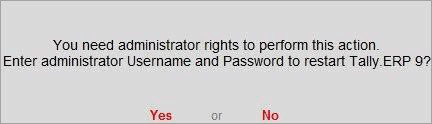
Click Yes , and enter your computer administrator username and password to restart Tally.ERP 9 with administrator rights.
o If you have Microsoft Windows administrator rights, a message appears as shown below:
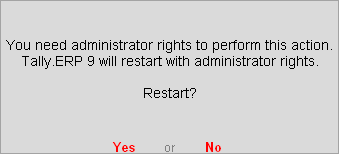
Click Yes , for Tally.ERP 9 to restart with administrator rights.
3. Enter your Tally.ERP 9 Serial Number , Activation Key , and Administrator e-mail ID , as shown below:
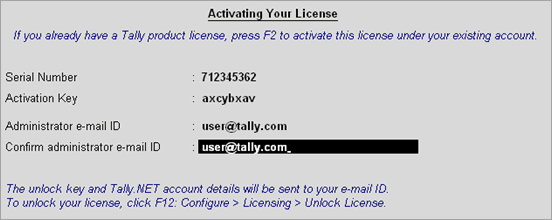
Note: The e-mail ID provided in the License Activation screen is linked to your Tally.ERP 9 serial number, and can be used for all further licensing operations, and interactions with Tally Solutions.
4. Press Enter to activate your license. A confirmation message appears, as shown below:
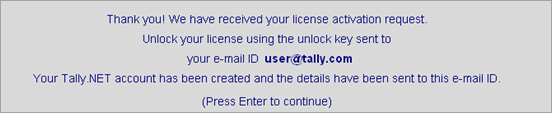
5. Press Enter to view the Unlock License screen.
6. Enter the Unlock Key sent to your e-mail ID in the Unlock License screen , as shown below:
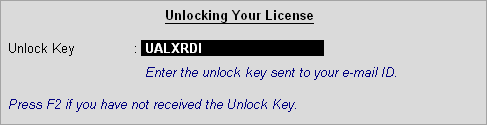
7. Press Enter to unlock your license. A confirmation message appears once you unlock your license.
On activation, the license details are displayed in the Information Panel .
*****************************************

PRIME SYSTEMS
7/211p, Nr Paravathani Furnitures
Nilambur Road
MANJERI - 676 121
Malappuram Dt.
Kerala
Email: mail@primesystems.in
Phone: 0483-2768070, 9495217070
Mob. 9895387070
 9895387070
9895387070
Service : 9895407070, 8129087070
To activate your Tally.ERP 9 license
1. Start Tally.ERP 9.
2. Click A : Activate Your License in the Startup screen, as shown below:
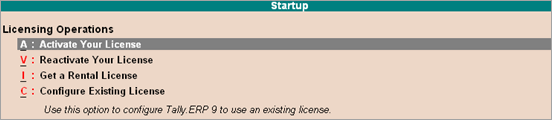
o If you are a Microsoft Windows standard user, and do not have the required rights, a message appears as shown below:
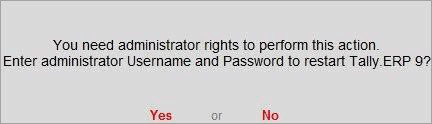
Click Yes , and enter your computer administrator username and password to restart Tally.ERP 9 with administrator rights.
o If you have Microsoft Windows administrator rights, a message appears as shown below:
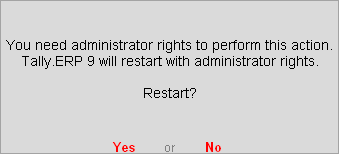
Click Yes , for Tally.ERP 9 to restart with administrator rights.
3. Enter your Tally.ERP 9 Serial Number , Activation Key , and Administrator e-mail ID , as shown below:
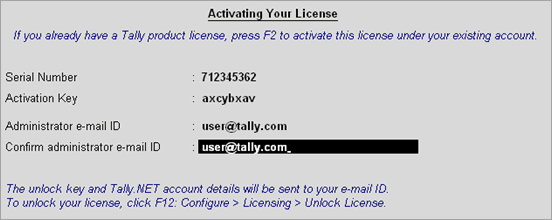
Note: The e-mail ID provided in the License Activation screen is linked to your Tally.ERP 9 serial number, and can be used for all further licensing operations, and interactions with Tally Solutions.
4. Press Enter to activate your license. A confirmation message appears, as shown below:
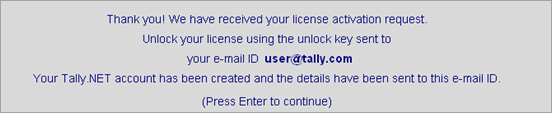
5. Press Enter to view the Unlock License screen.
6. Enter the Unlock Key sent to your e-mail ID in the Unlock License screen , as shown below:
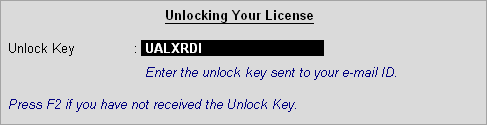
7. Press Enter to unlock your license. A confirmation message appears once you unlock your license.
On activation, the license details are displayed in the Information Panel .
*****************************************
PRIME SYSTEMS
7/211p, Nr Paravathani Furnitures
Nilambur Road
MANJERI - 676 121
Malappuram Dt.
Kerala
Email: mail@primesystems.in
Phone: 0483-2768070, 9495217070Mob. 9895387070
Service : 9895407070, 8129087070