Frequently Asked Question
3. Reactivate Tally.ERP 9 License
Last Updated 6 years ago
You need to reactivate your Tally.ERP 9 license if you have surrendered it. Reactivation could be for subsequent activation on the same computer or another computer.
To reactivate your Tally.ERP 9 license
1. Start Tally.ERP 9.
2. Click V : Reactivate Your License in the Startup screen, as shown below:
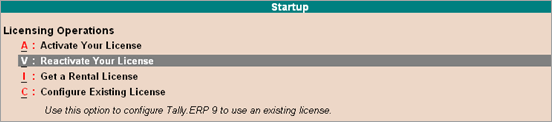
Note: You can alternatively, click F12: Configure > Licensing > Reactivate License .
o If you are a Microsoft Windows standard user, and do not have the required rights, a message appears as shown below:
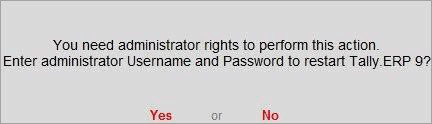
Click Yes , and enter your computer administrator username and password to restart Tally.ERP 9 with administrator rights.
o If you have Microsoft Windows administrator rights, a message appears as shown below:
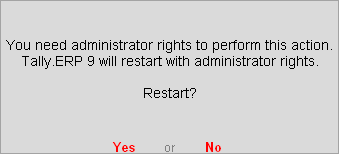
Click Yes , for Tally.ERP 9 to restart with administrator rights.
3. Enter the Administrator e-mail ID and Tally.NET password in the License Reactivation screen, as shown below:
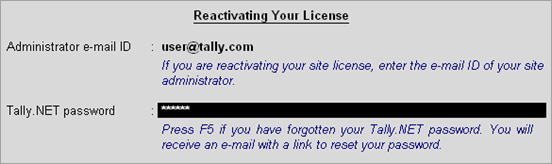
If you are the administrator of more than one site, the License Reactivation screen displays a List of Sites that can be reactivated, as shown below:

Select the license that you want to reactivate.
4. Press Enter to reactivate. A confirmation message appears on reactivation of your license.
*****************************************

PRIME SYSTEMS
7/211p, Nr Paravathani Furnitures
Nilambur Road
MANJERI - 676 121
Malappuram Dt.
Kerala
Email: mail@primesystems.in
Phone: 0483-2768070, 9495217070
Mob. 9895387070
 9895387070
9895387070
Service : 9895407070, 8129087070
To reactivate your Tally.ERP 9 license
1. Start Tally.ERP 9.
2. Click V : Reactivate Your License in the Startup screen, as shown below:
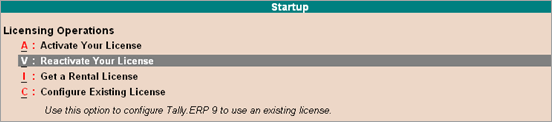
Note: You can alternatively, click F12: Configure > Licensing > Reactivate License .
o If you are a Microsoft Windows standard user, and do not have the required rights, a message appears as shown below:
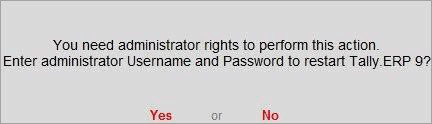
Click Yes , and enter your computer administrator username and password to restart Tally.ERP 9 with administrator rights.
o If you have Microsoft Windows administrator rights, a message appears as shown below:
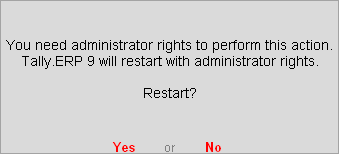
Click Yes , for Tally.ERP 9 to restart with administrator rights.
3. Enter the Administrator e-mail ID and Tally.NET password in the License Reactivation screen, as shown below:
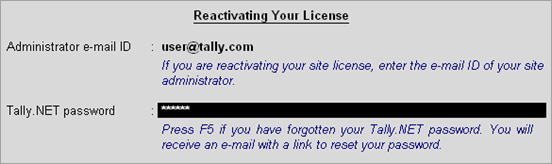
If you are the administrator of more than one site, the License Reactivation screen displays a List of Sites that can be reactivated, as shown below:

Select the license that you want to reactivate.
4. Press Enter to reactivate. A confirmation message appears on reactivation of your license.
*****************************************
PRIME SYSTEMS
7/211p, Nr Paravathani Furnitures
Nilambur Road
MANJERI - 676 121
Malappuram Dt.
Kerala
Email: mail@primesystems.in
Phone: 0483-2768070, 9495217070Mob. 9895387070
Service : 9895407070, 8129087070