Frequently Asked Question
In many situations, more than one item is purchased where the expense incurred is charged as a lump-sum amount. However, to give an effective cost including the expense to each of the items, additional costs of purchase option is used. This process is automated and allocation of the expense to stock item can be done on a predefined basis.
Note: These expenses posted using Additional cost on Purchase features, do not affect the relevant nominal ledger accounts but update the cost of the Stock Item, i.e., the additional costs incurred are updated without actually affecting accounting, only the stock value goes up.
Enabling Additional Costs of Purchase
In F11: Features (F2: Inventory Features) under Purchase Management , set Track additional costs of purchases to Yes .
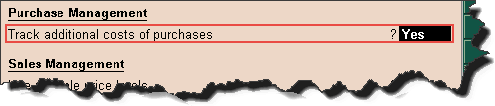
The additional costs/ expenses incurred can be allocated to each item based on:
● Quantity
or
● Value
The following set-up activity is required to appropriate the additional costs:
● Alter the Parent Group of the expense ledger accounts, e.g. Indirect Expenses. (Go to Gateway of Tally > Accounting Info > Groups >Alter > Direct Expenses ).
● You will find a new option - Method to Allocate when used in Purchase Invoice .
● If you want to appropriate the ledger accounts under this group to stock items either by Quantity or value, you must select the respective option. For example, select Appropriation by Qty.
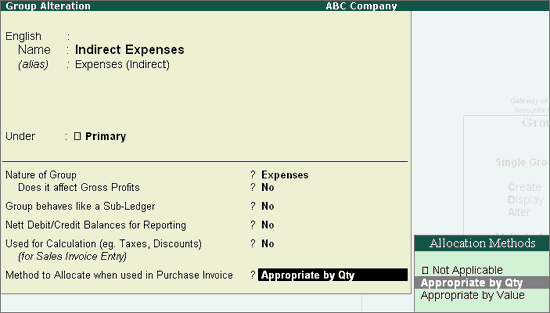
Note: To get the option Method to Allocate when used in Purchase Invoice , enable the option Record purchases in invoice mode in F11: Features (F1: Accounting Features)
Creating Purchase Entry
Purchase entry in As Voucher mode : The additional cost details have to be filled in after the allocation of each purchase item.
While creating the Purchase Voucher, once after giving the Quantity and Rate in the Inventory Allocations , press Enter button on the Amount column , Additional Cost Details screen will be displayed.
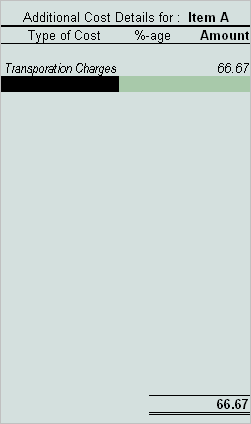
Type of Cost
Select the expense ledger from the List of ledgers Accounts .
% age
Additional costs can be entered in terms of percentage also. For example, 1%, 2% etc. You can also skip the percentage field to enter the amount directly.
Amount
You can enter the amount of additional cost directly or if the percentage is entered, then amount will be calculated automatically.
Note: If there are two or more items, then for items, the ‘Additional Cost Details’ screen will be displayed.
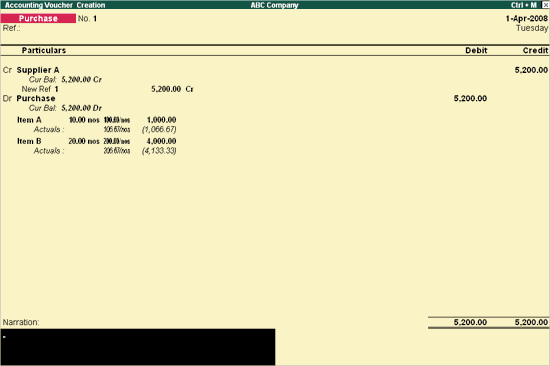
Purchase entry in As Invoice mode: The treatment of additional costs on stock items is automated.
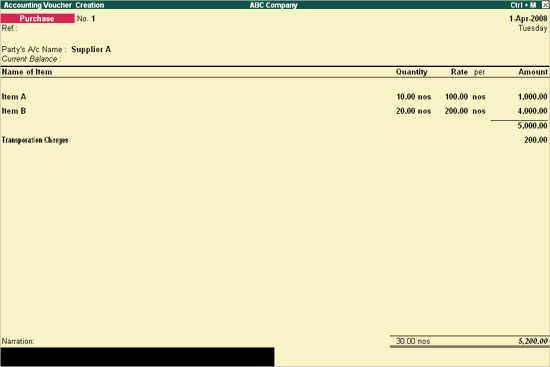
Report on Additional Cost Details
The reports on appropriation of additional costs/ expenses can be viewed in the Stock Summary.
Go to Gateway of Tally > Stock Summary.
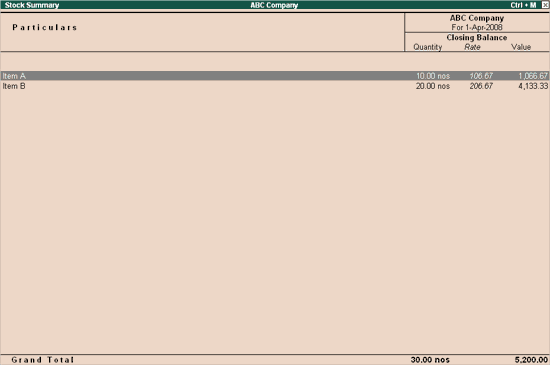
Let us consider as an example, the appropriation calculation for Item A.
Total of Expenses ledger = Rs. 200
Total of no of quantities = 30
Number of quantities of Item A = 10
200 / 30 * 10 = 66.66
Total amount + additional charges
1000 + 66.66 = 1066.67/-
-------------------------------------------------------------------
Click here to review and rate our service
*****************************************
PRIME SYSTEMS
7/211p, Nr Paravathani Furnitures
Nilambur Road
MANJERI - 676 121
Malappuram Dt.
Kerala
Email: mail@primesystems.in
Phone: 0483-2768070, 9495217070
Mob. 9895387070
9895387070
Service : 9895407070, 8129087070